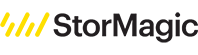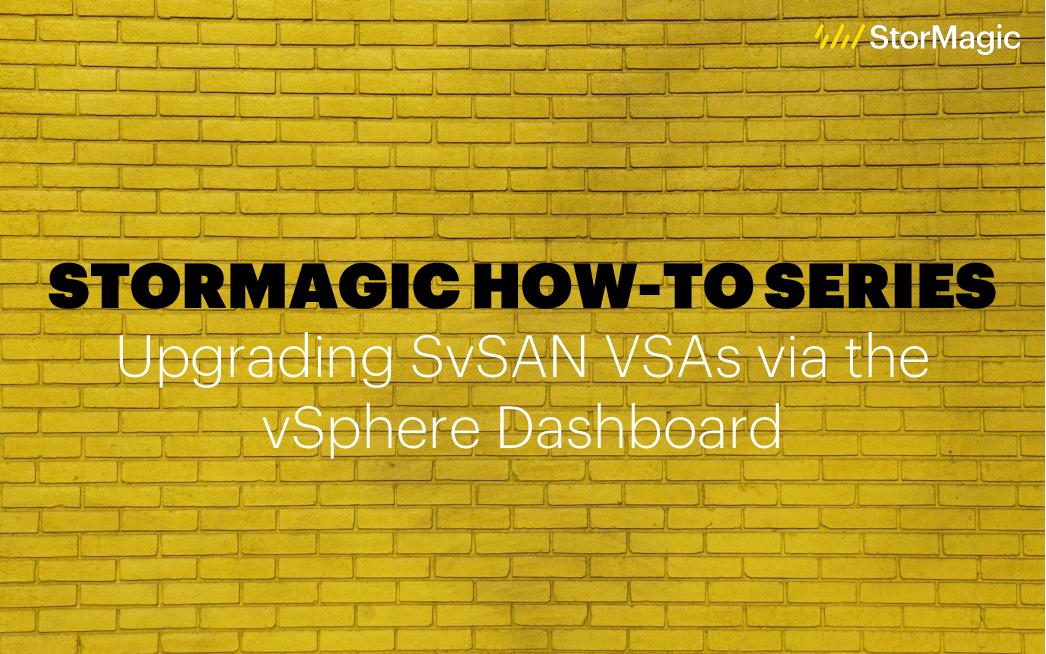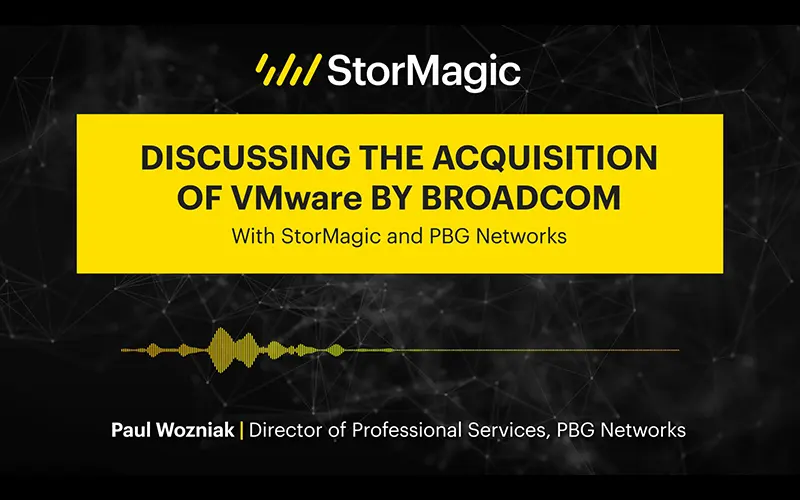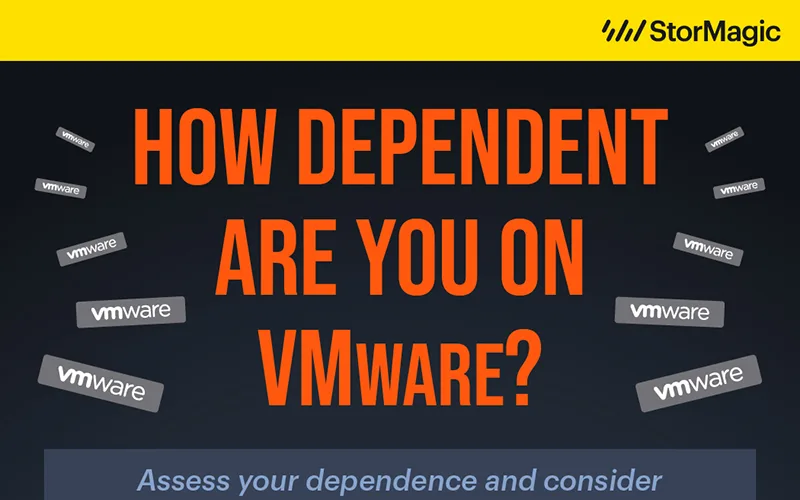Welcome to the third blog from StorMagic’s ‘How-To’ series!
For those that are new to this series, StorMagic’s Technical Services team has developed a collection of instructional videos for our customers and partners, explaining how to set up, configure, and maintain general operations of our software products. In the future, videos will be available on SvKMS, our encryption key manager. However, the first videos released from the series are exclusively on SvSAN, our virtual SAN product.
Our first blog, which covered the first two videos in the series, included step-by-step instructions on deploying the StorMagic SvSAN witness within different environments. The second, which included videos three and four, was about utilizing SvSAN with VMware vSphere server virtualization software.
Continuing on in the series, our third blog covers the fifth SvSAN training video, “How to Upgrade SvSAN VSAs via the vSphere Dashboard.” There are four different ways in which SvSAN VSAs can be upgraded: 1) the vSphere plugin, 2) the SvSAN Web GUI, 3) the SvSAN management console, and 4) using PowerShell scripts. This video will cover upgrading through the vSphere plugin, and future videos will discuss the alternate options.
Video #5: How to Upgrade SvSAN VSAs via the vSphere Dashboard
In this video, StorMagic Technical Pre-Sales Engineer, Steve Bettison, demonstrates how to upgrade SvSAN VSAs via the vSphere dashboard. In his previous video, Steve explained how to upgrade the StorMagic plugin in vCenter and the SvSAN witness. Now that those components have been upgraded, he will clarify how to upgrade the VSAs. He discusses the following:
- SvSAN on VMware
- The Demo Lab
- Upgrading the VSAs from SvSAN 6.2 U5 P2 to SvSAN 6.2 U5 P3
- A Review of the Update
Stay tuned for additional blogs from our ‘How-To’ training series. You can access the entire series of SvSAN ‘How-To’ videos on our YouTube playlist. To learn more about our partnership and joint solutions with VMware, visit our website.